- Print
- DarkLight
- PDF
Overview of the user interface
iSmartOfficeTM Clinic Mobile Log In screen 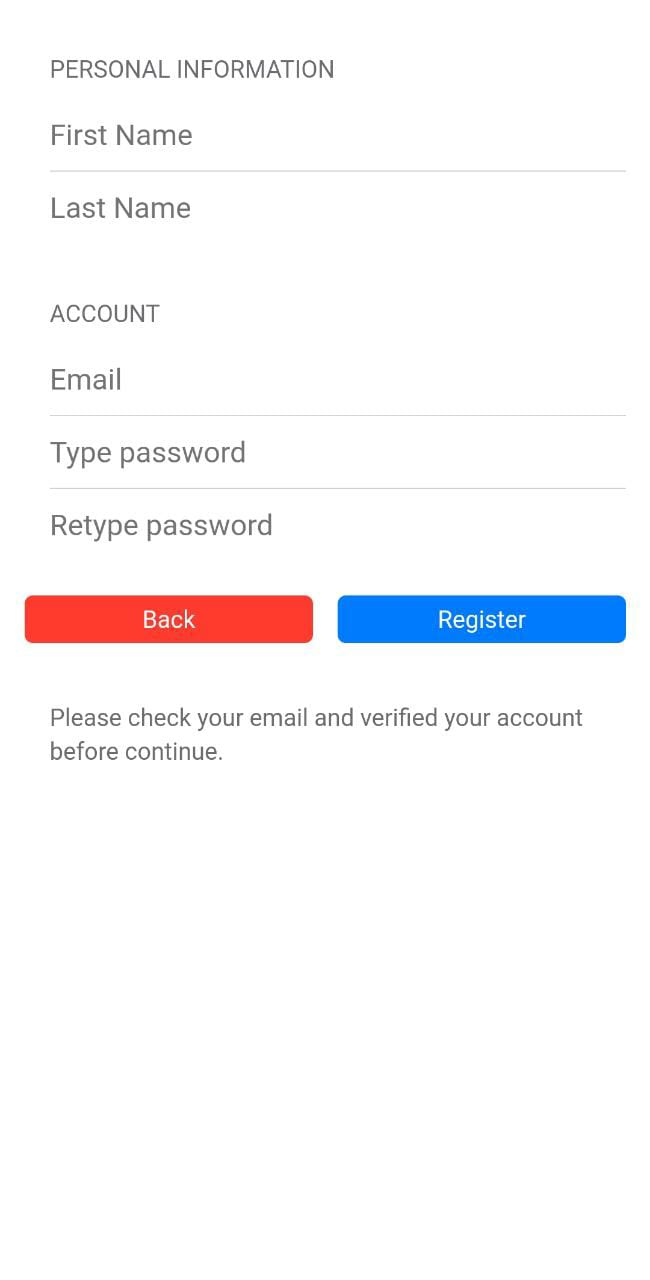
Register a New iSmartOfficeTM Clinic Account
1. Tap Sign Up on the login screen to register a new iSmartOfficeTM Clinic account
2. Fill up all the required information then tap the Register button to submit your registration
3. An email registration notification sent to your registered email with an activation link inside. Follow the activation instruction on the email to activate your account. Kindly your attention to check the Spam folder also
4. Activate your account using the activation link
5. Login again after activating your new iSmartOfficeTM Clinic account
Login
1. Type your email address and password on the Log In screen than tap Log In button
2. Tap the Register button to register a new iSmartOfficeTM Clinic account
3. Tap "Forgot your password?" link if you need to reset your password.jpg)
Login to iSmartOfficeTM Clinic Mobile using your existing account. Below is iSmartOfficeTM Clinic Mobile homescreen. You can use iSmartOfficeTM Clinic Mobile account that you registered on iSmartOfficeTM Clinic Web.

.jpeg)
.jpeg)
1. QR Code Reader
- It's located on the left side in the midsection of the screen
- Access to scan QR Code from Patient Appointment or Best Deal
2. Help
- It's located on the midsection of the screen
- By pressing this button you can reach out to our support team through email and reach our Help Documentation Page
3. Log off button
- It's located on the right side in the midsection of the screen
- A button to log off from the app
4. Clinic tab
- List of new appointment on active clinic. Access to process acceptance or cancellation
5. Doctor tab
- List of new doctor candidate. Access to process approval or rejection
6. Assistant tab
- List of new assistant candidate. Access to process approval or rejection
QR Code Reader
Use iSmartOfficeTM Clinic QR Code Reader to read all QR Code from Patient Appointment, Best Deal, etc.
1. QR Code Patient Appointment
- Scan QR Code from Patient Appointment


.jpeg)
- Scan QR Code from Best Deal
.png)


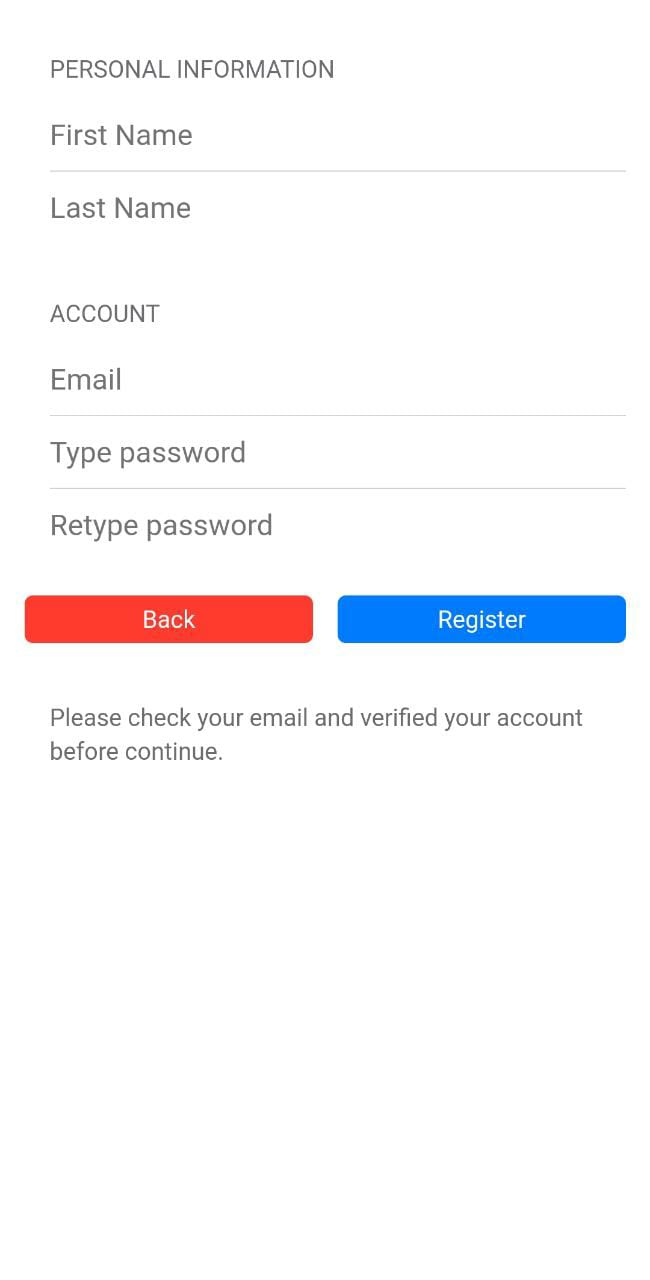
)